Five Steps to get your Photography Mojo Back
When you hit a rut and all your images begin to look similar, you need to get out of your rut as soon as possible and get your MOJO back. Here are a couple of ways you can break out of your rut:
- Photograph something different. If you photograph landscapes all the time, try your hand at night photography or street shooting. Photographing something different gets you out of your comfort zone and forces you to try new things. Then when you return to your favorite type of photography, you’ll see things in a different way.
- Find like-minded photographers and feed off each other. Find photographers who shoot the same subject matter that you do and schedule photo shoots with them. Set some ground rules such as keeping the chatter to a minimum and just focusing on getting great shots. Notice how the other photographers tackle a scene. Which vantage point do they use? Which lens? Be a silent observer and then meet at a restaurant or coffee shop after the shoot to compare notes and photographs.
- Start a 365 project. Take at least one picture a day. This discipline forces you to be more creative and come up with new ways of photographing things you’ve photographed before.
- Create a list of new ideas. Sometimes an idea for a photograph pops into your mind when you least expect it. Carry a small notebook with you and jot these ideas down. When you’re in a creative rut, open your little “black book of ideas”, choose one and start shooting.
- Do things other than photography. New York photographer and instructor Jay Maisel says, “To take more interesting photographs, be a more interesting person.”
 “Notebook. No photographer should be without one!” Ansel Adams”
“Notebook. No photographer should be without one!” Ansel Adams”
Street Life



Lensbaby Video
Lensbaby is also a great tool for video. The following video of Selby Gardens in Sarasota, Florida was created using the Lensbaby Soft Focus optic.
Koi Pond from Doug Sahlin on Vimeo.
Rainy Day Photography
It’s your day off. Your plan was to spend the afternoon photographing landscapes and wildlife in a state park. But Mother Nature rains on your parade. Literally. When that happens you need to drop back ten and punt, or you need a good Plan B.
Best Plan B I know of is to grab your camera and favorite lens, and photograph the stuff in your house. Photograph knick-knacks, the flowers you bought for your significant other, your significant other, your pet… The possibilities are endless. So the next time Mother Nature rains on your parade, shoot anyway. The following images are examples of stuff you can photograph on a rainy day.




Learn From Your Mistakes
Photography is an art form. When you create wonderful images, photography is very rewarding. It can also be frustrating. Henri Cartier-Bresson said, “Your first 10,000 photos are your worst.” That wisdom implies there is a learning curve to photography. There is.
The first thing you have to do is: Transcend Technology. Know what all the buttons and dials on your camera are used for. Know what settings are required to capture a great image. Practice is part of your first 10.000 photographs. You’ll make plenty of mistakes. You’ll choose the wrong mode, the wrong lens, the wrong shutter speed and so on.
Transcending technology takes a while. Shoot lots of images. Then shoot some more. Review your images and you’ll know which ones are keepers. But cast a keen eye on your duds and try to figure out why the images don’t pass muster. When you review your images, look at them with a critical eye and try to figure out what you did wrong. You can review images in your camera, but I advise you to review your images after you download them to your computer. A large monitor gives you a better idea of whether or not your image is a keeper.
Thomas Edison is famous for inventing the light bulb. It took him a long time to create a working light bulb. But the ones that didn’t work weren’t failures. They were learning experiences. Persistence pays. Edison said, “I have not failed 10,000 times—I’ve successfully found 10,000 ways that will not work.” And then he found the way that did work.
The moral is to make lots of mistakes. If you’re not making mistakes, you’re not shooting. Learn from your mistakes.
Processing Landscapes in Adobe Lightroom Classic
1. In the Basic panel of the Develop module, click the Auto button.
Lightroom applies settings that often hit the nail right on the head and produce a great image. Sometimes, not so much.
2. Tweak the settings.
You know what was in front of you when you captured the image. Tweak the settings until the image looks like what you saw through the viewfinder. With this image, I lowered the Exposure. Lightroom often increases the exposure too much.
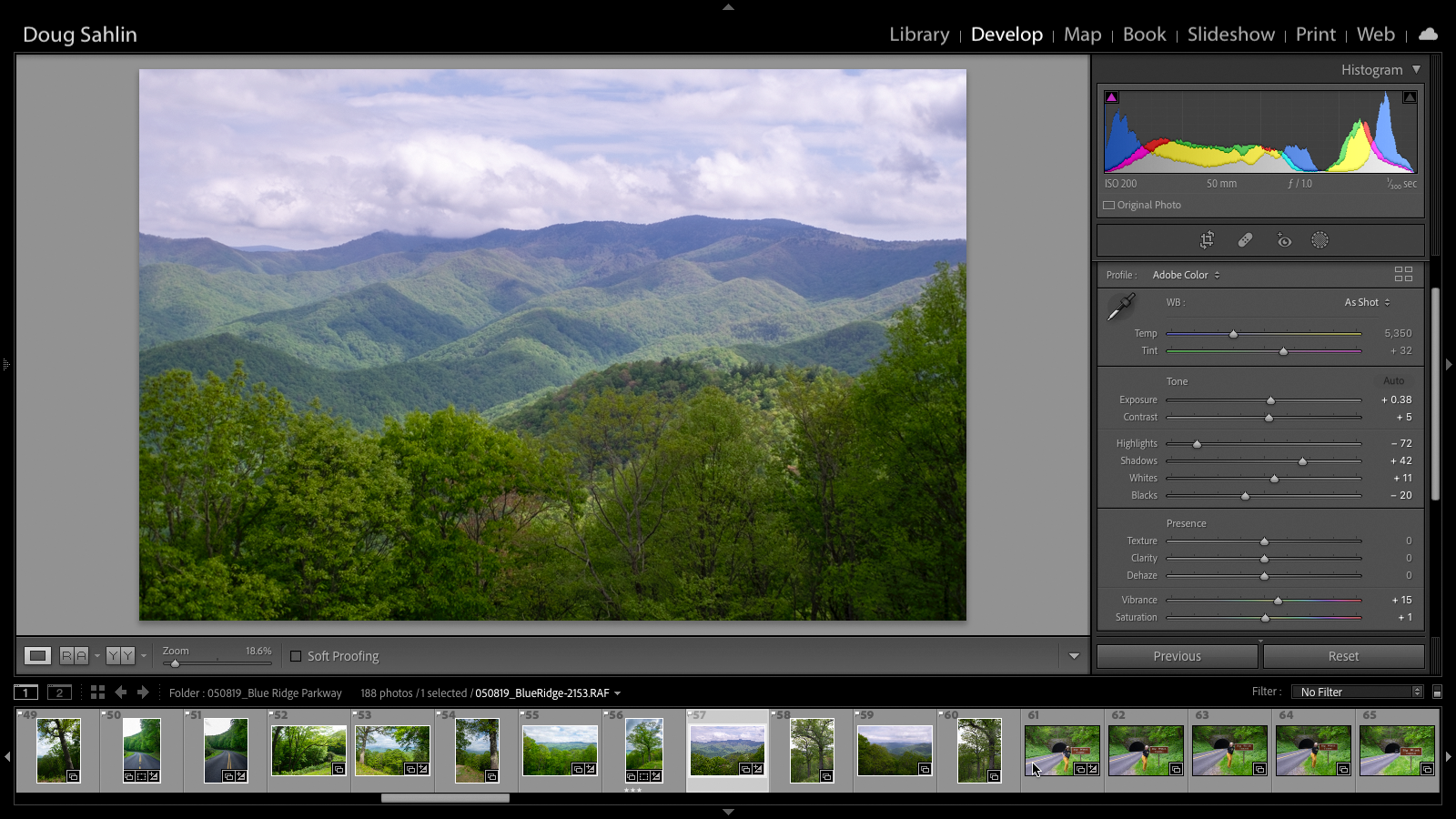
3. Adjust the sky.
When you capture an image, your camera adjusts all tonal ranges. But the sky is often overexposed. To adjust the sky, you first need to select it.
4. To select the sky, click the Masking button (the 4th button below the Histogram).
A drop-down menu appears showing you masking options.
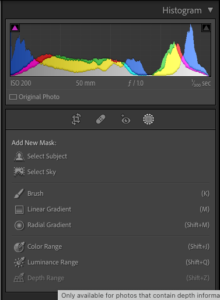
5. Click Linear Gradient.
A linear gradient applies changes to the area selected, the greatest changes at the top gradually tapering off to zero at the bottom of the selection.
6. Hold the Shift key while dragging the tool from the top of the sky to the bottom.
Holding down the Shift key keeps the tool parallel to the top of the image.
7. Release the tool, then release the Shift key.
Lightroom applies a mask to the sky. The mask is designated by a red overlay.

8. Decrease the Exposure.
A little goes a long way. Your goal is to darken the top of the sky.
9. If the sky has clouds, decrease the Highlights and Whites settings.
This makes the clouds pop.
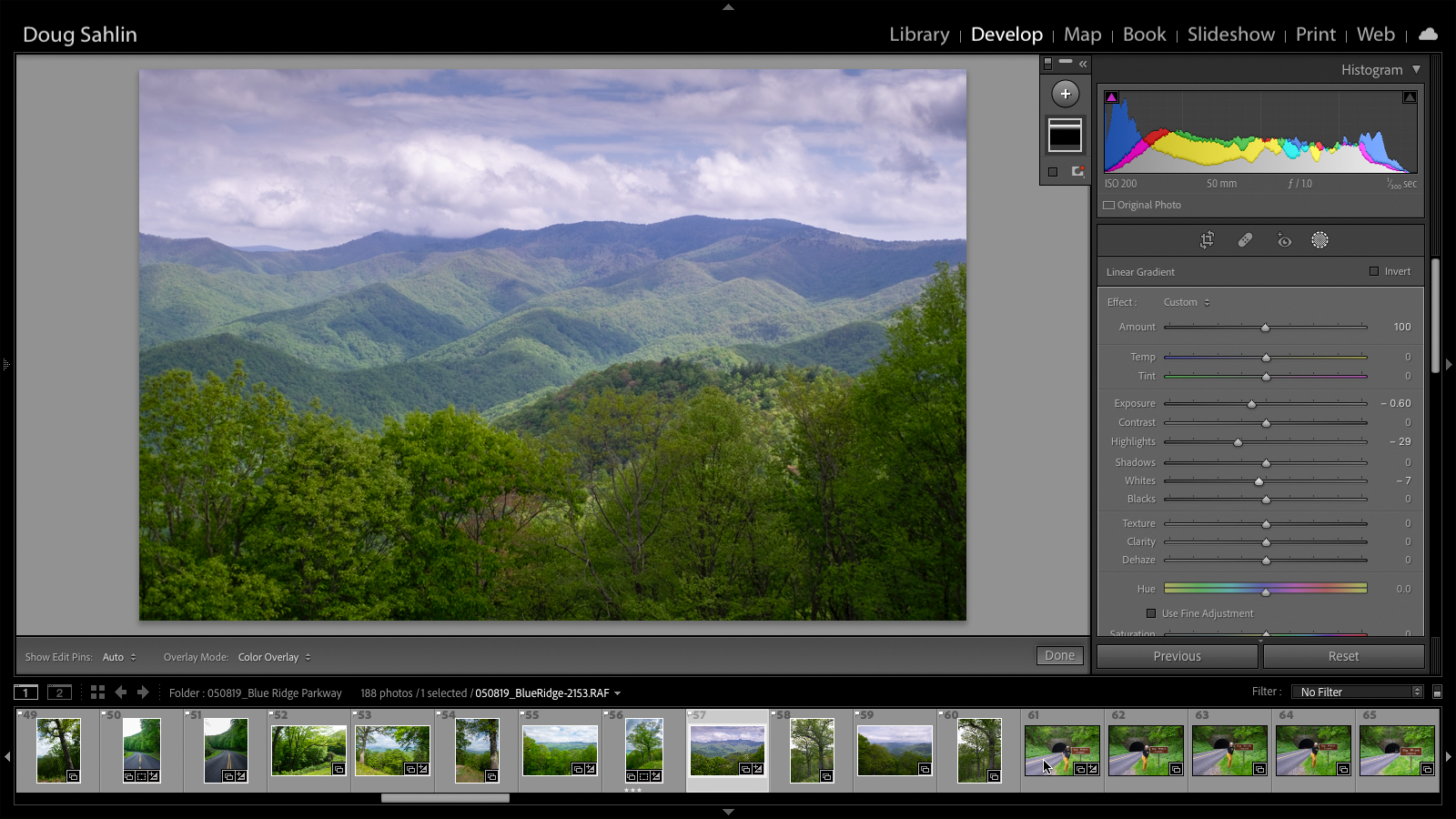
At this stage, the foreground may need tweaking. In this case, I want to darken the foreground slightly, so I right-click the linear gradient, and choose Duplicate and Invert Mask from the pop-up menu. You could do the same thing if you selected the sky.
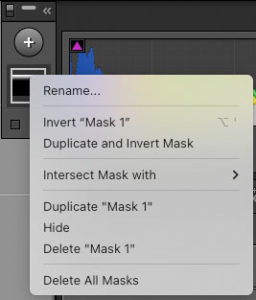
10. To make the foreground pop, I decrease the Exposure slightly, and increase the Shadow value.
- Remember: When you create a mask, any change you perform is applied to the masked section only.
11. Click Done.
The adjustments you made to the masked areas are applied to the image. The adjustments I made to this image, makes the sky look more realistic, and there’s more detail to the trees in the foreground.
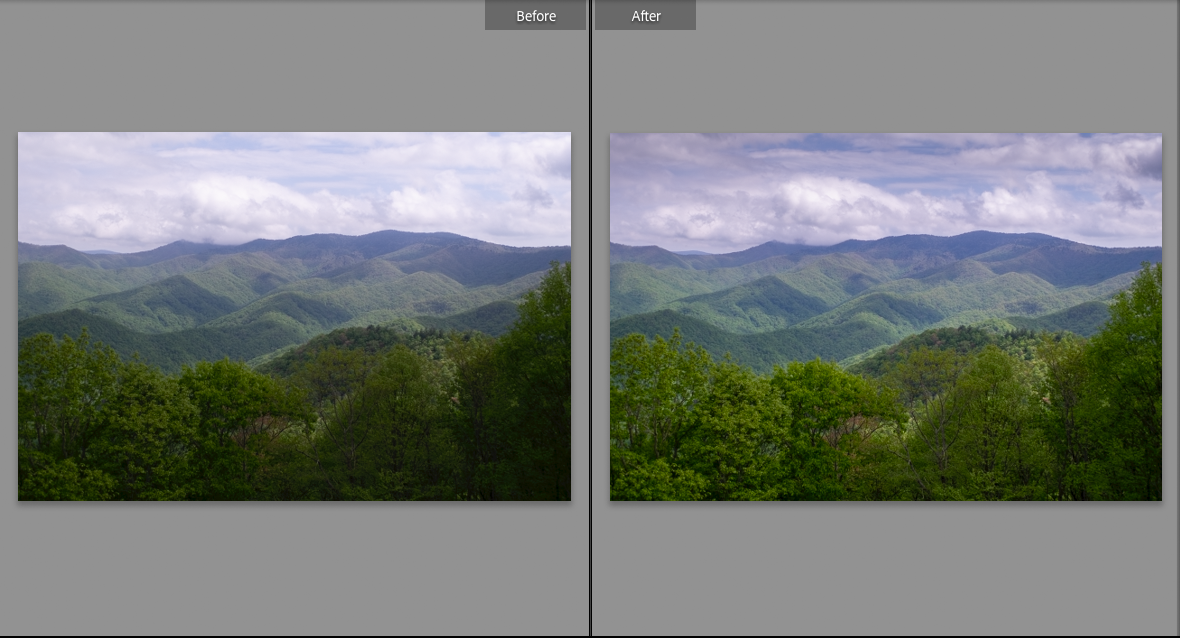
12. In the HSL panel, click Luminance, then click the Targeted Adjustment Tool (it’s the small concentric circle in the upper left corner of the panel).
After you click the tool, it sprouts an up and down arrow. Drag the tool inside the image to adjust a tonal value.
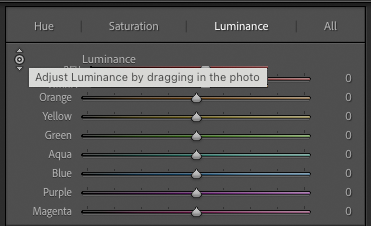
13. Click the Targeted Adjustment Tool (affectionately known as TAT) inside the blue part of the sky and drag down.
This decreases the luminance of blue colors in the image, effectively darkening the sky.At this stage you could export the image, of choose a different profile to suit the image. In this case, I chose Adobe Landscape. The finished image definitely looks like the scene I photographed.

To learn more about Profiles, read this blog post: Adobe Lightroom Profiles

Recent Comments